Often, when accessing a report published on the Power BI service, we find ourselves in need of contacting its responsible party to ask questions or report issues. In this article, we will explore several methods to obtain this information, which may not always be straightforward, especially when dealing with reports embedded with URLs.
Table of contents
- Non-embedded Reports
- Reports with Embedded URLs
- PLUS: How to Change Contact Information for a Power BI Report
Non-embedded Reports
In these cases, obtaining the contact information is straightforward. Simply click on the report name, and in the Contact section, the contact email will appear.
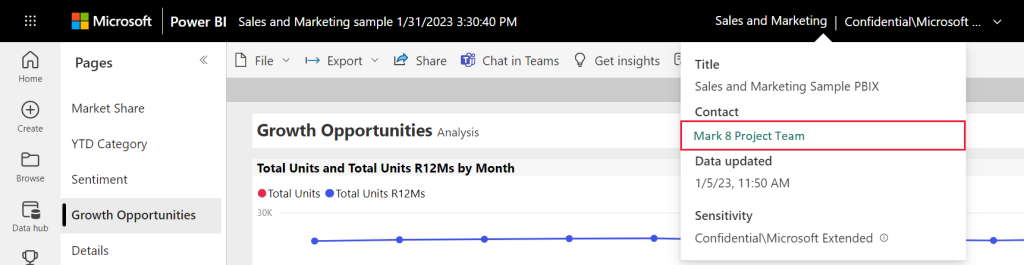
Reports with Embedded URLs
In embedded reports, the header is often invisible, so the previous method is ineffective. However, there are two ways to obtain the information.
The first method involves hovering over a visual, clicking on the “Copy as image with caption” icon, and then selecting “Open in Power BI“. The report will open in a new tab with the header visible, allowing you to follow the steps outlined in the previous method to identify the contact.
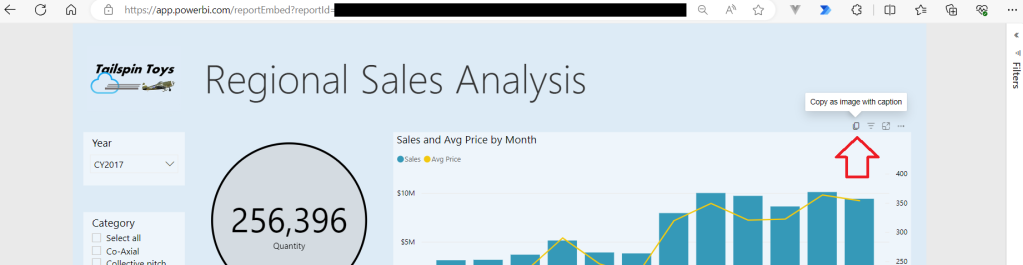
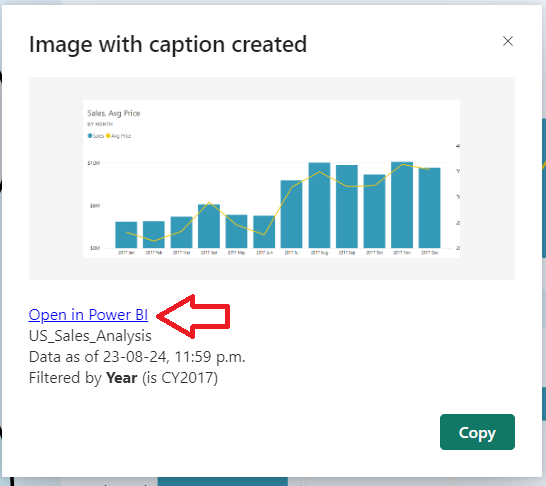
Sometimes, the option to copy as an image may not be available, as the report developer may disable this feature. In such cases, identifying the contact is a bit more involved. To do this, open the Developer Tools window (CTRL + SHIFT + I), navigate to the “Network” tab, press CTRL + R to force a refresh.

After the page refreshes, look for “modelsAndExploration” (item 1 indicated in the image below). Then click on the name (item 2 indicated in the image below) and choose the “Response” tab. Click inside the content of this tab and press CTRL + F. In the search field, type “ownerInfo” (item 3 indicated in the image below) and press “Enter” to search. In the found object, the email will be in the “emailAddress” property (item 4 indicated in the image below).
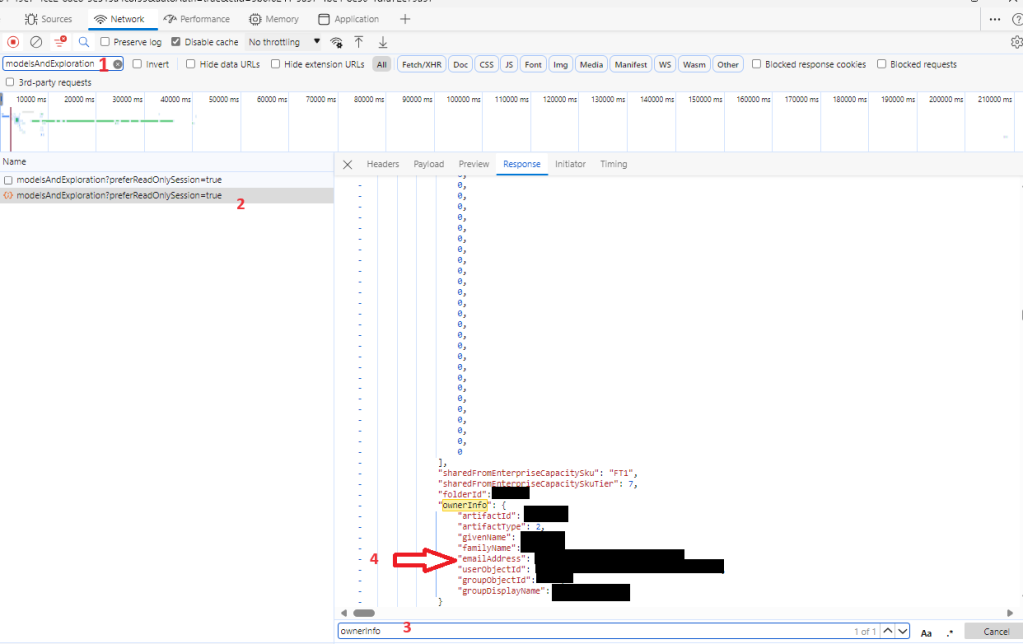
PLUS: How to Change Contact Information for a Power BI Report
By default, the person who created/published the report is listed as the contact source. However, it is possible to update this information. To do so, access the Workspace, locate the desired report, click on the three dots and choose the “Settings” option.
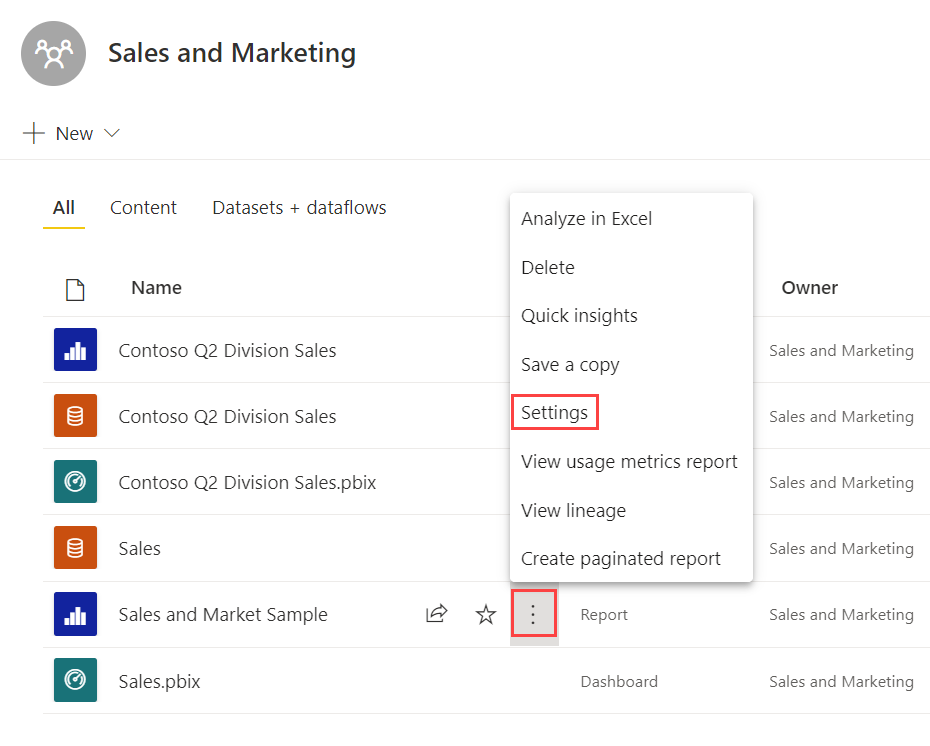
In the “Contact” field, enter the new contact information.
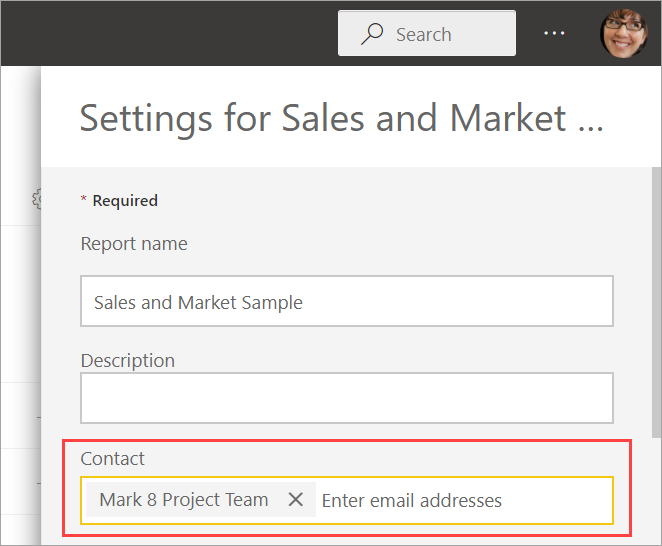

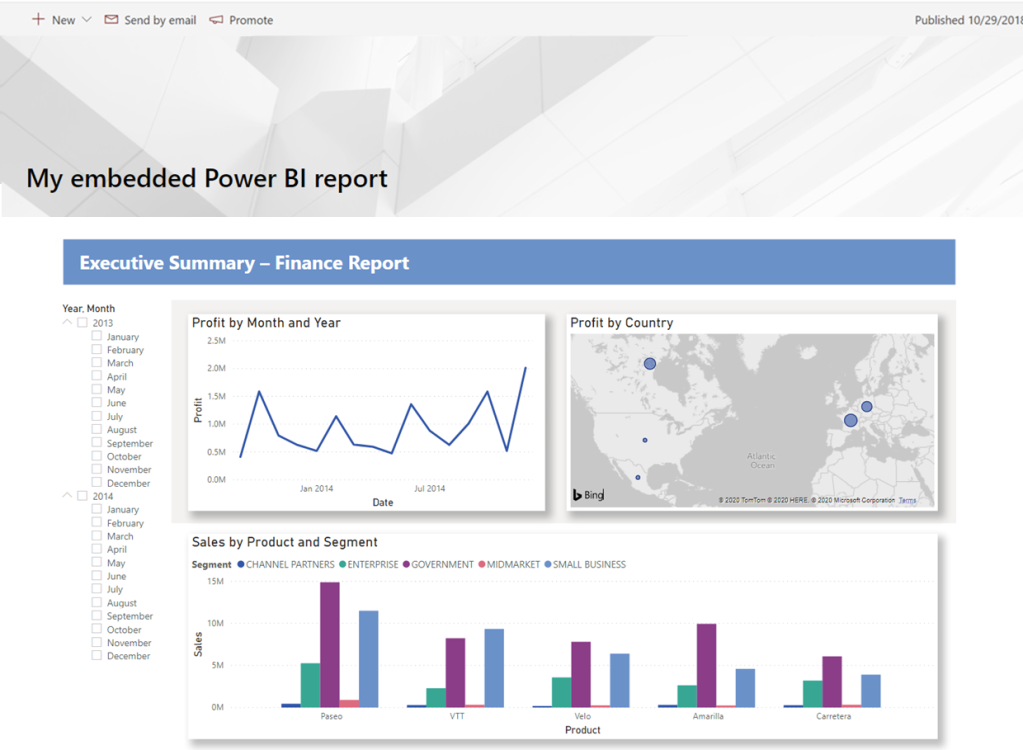

Leave a comment