SharePoint Online offers a native Web Part for embedding Power BI reports. By using this feature, all access permissions and Row-Level Security (RLS) settings of the report are respected.
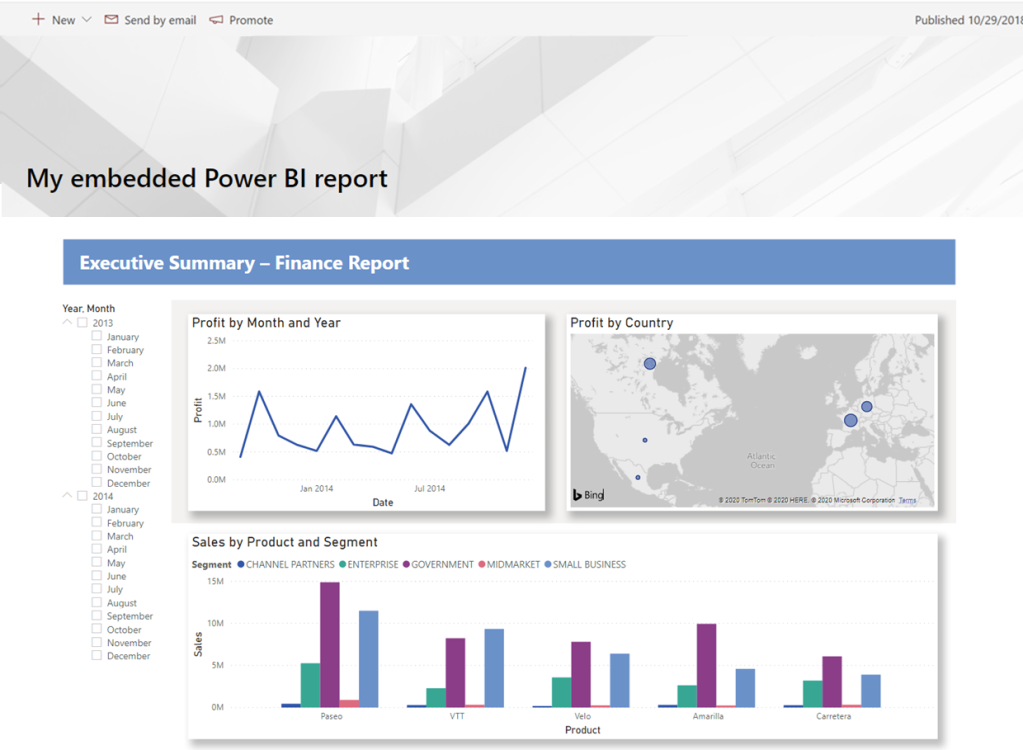
Table of contents
Getting the report URL
The first step to embedding is to obtain the URL of your report. While navigating through it, click on “File > Embed report > SharePoint online” and copy the generated URL.


Embedding in Sharepoint
Access the page in SharePoint where you want to embed the report, click on the “+” in the Dropdown menu, and search for Power BI. Select “Add report.”


In the “Power BI report link” field, paste the previously generated URL.

There are some display settings for this Web Part:
- The “Page name” field indicates which tab of your report will be initially displayed.
- In the “display field“, you can define the aspect ratio of your report.
- The last toggles enable or disable filtering and navigation menus.
Once you’ve finished configuring, click “Publish.”

PRO TIP: Making the SharePoint page cleaner
By default, the SharePoint page displays a series of menus, footers that take up navigation space. Adding the parameter ?env=Embedded to the URL will hide all these items, making navigation much cleaner.
For instance:
https://<yoursite>.sharepoint.com/sites/<sitename>/SitePages/default.aspx?env=Embedded

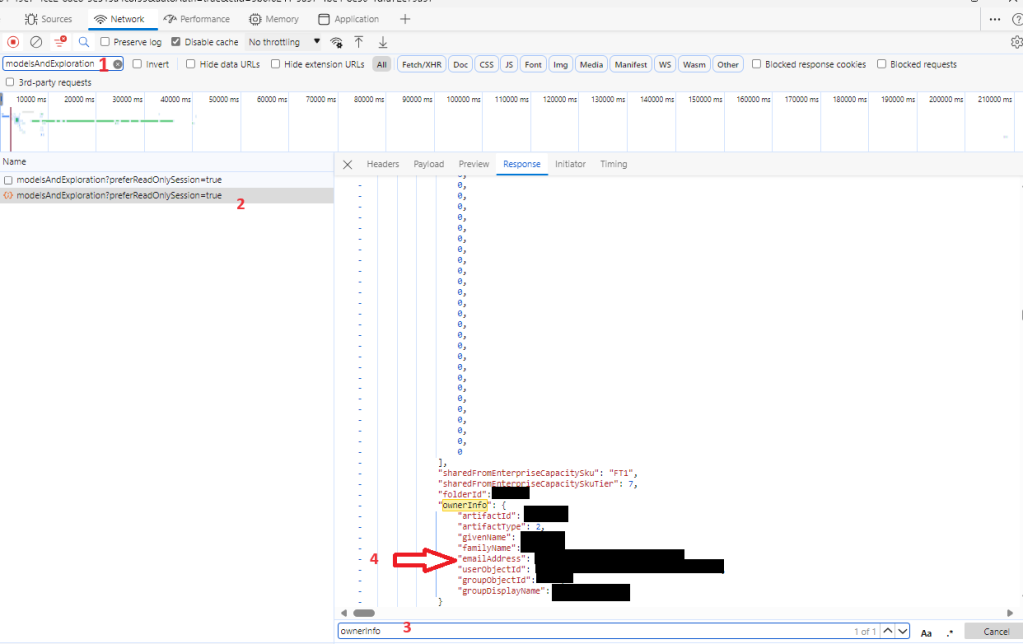

Leave a comment